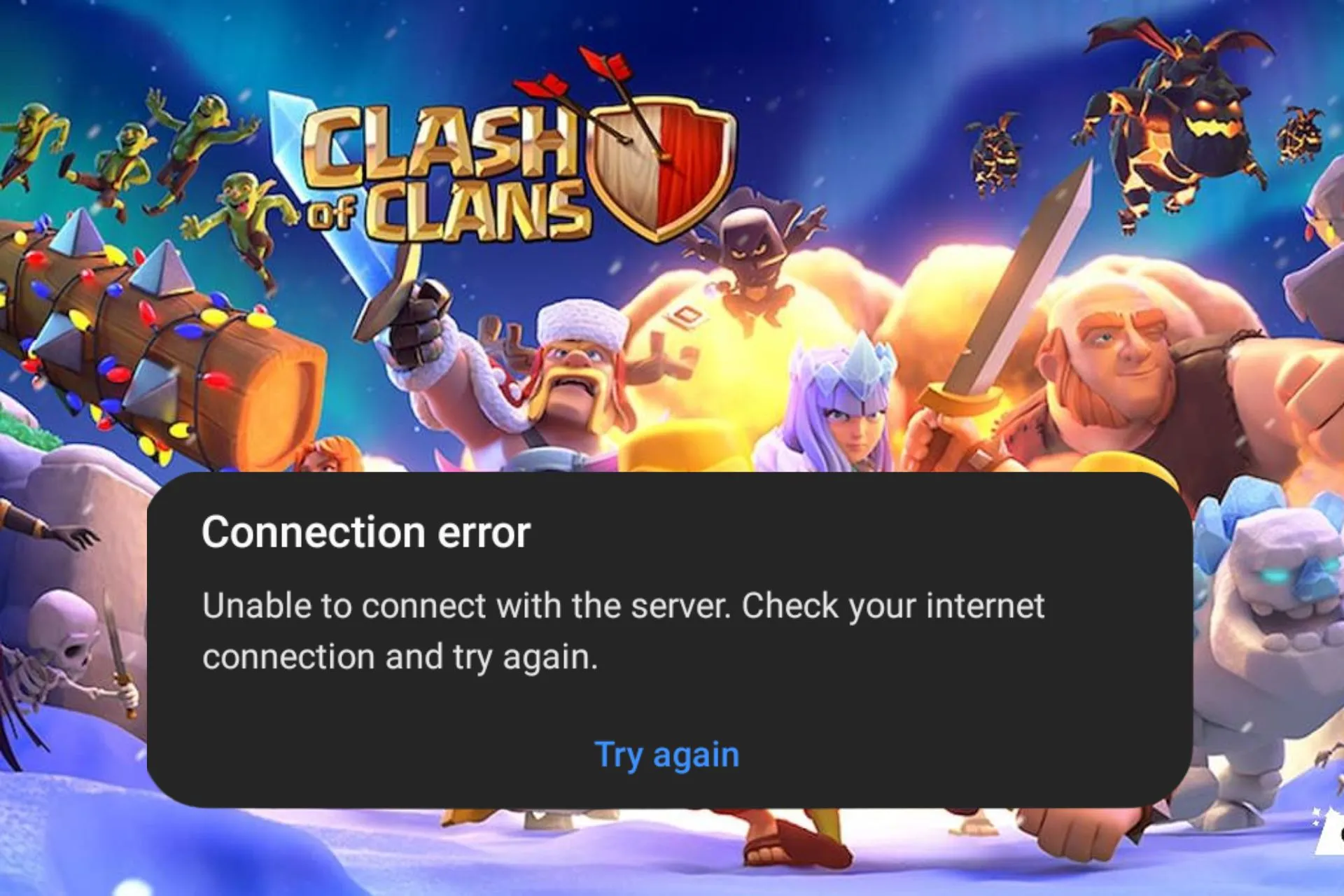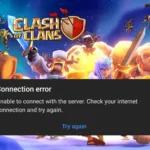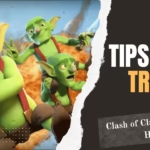Clash of Clans connection issues : Clash of Clans is one of the most popular mobile strategy games, captivating millions of players worldwide with its competitive gameplay and vibrant community. However, nothing is more frustrating than encountering connection problems when you’re in the middle of an important raid or trying to manage your clan. If you’re facing these issues, don’t worry — this guide will walk you through effective solutions to get you back into the game as quickly as possible.
1. Check Your Internet Connection
The most common culprit behind connection issues in Clash of Clans is a poor internet connection. Here’s how to ensure your internet is working properly:
- Switch Between Wi-Fi and Mobile Data: If you’re using Wi-Fi and experiencing problems, try switching to mobile data to see if the issue resolves. Similarly, move to Wi-Fi if mobile data is unstable.
- Restart Your Router: Sometimes, a simple router restart can improve internet performance. Turn it off, wait 30 seconds, and turn it back on.
- Test Your Internet Speed: Use a speed-testing app or website to confirm you have adequate bandwidth. Clash of Clans doesn’t require a lot of data, but a stable connection is essential.
2. Restart the Game and Your Device
If your internet is fine, the problem might be with the game or your device. Restarting both is a quick and effective fix:
- Close and Reopen Clash of Clans: Force close the app and then reopen it. This refreshes the app’s connection to the servers.
- Restart Your Device: Powering off and restarting your phone or tablet can resolve temporary glitches affecting the game.
3. Update the Game and Your Device
Outdated software is another common reason for connection issues. Always ensure both the game and your device’s operating system are up-to-date:
- Update Clash of Clans: Check the app store (Google Play Store or Apple App Store) for any updates. Game updates often include bug fixes and improvements.
- Update Your Device’s OS: Keeping your phone or tablet updated ensures compatibility with the latest app versions.
4. Clear Cache and Data
If the problem persists, clearing the game’s cache can help. This removes temporary files that might be causing conflicts:
- For Android Users:
- Go to Settings > Apps > Clash of Clans.
- Select Storage > Clear Cache.
- If clearing the cache doesn’t work, try Clear Data. (Note: Clearing data may reset some settings, but your progress is safe as it’s linked to your account.)
- For iOS Users: Unfortunately, iOS doesn’t have a direct “clear cache” option, but you can reinstall the app as an alternative.
5. Verify Clash of Clans Server Status
Sometimes, the issue isn’t on your end. Clash of Clans servers may be down due to maintenance or unexpected outages. Here’s how to check:
- Visit Official Social Media Channels: Supercell often announces server maintenance on their Twitter or Facebook pages.
- Use Downdetector: Websites like Downdetector provide real-time information about server outages for popular games and apps.
If the servers are down, the only solution is to wait until they’re back online.
6. Disable VPN or Proxy Services
While VPNs can help in some cases, they often interfere with game connections. If you’re using a VPN or proxy, try disabling it:
- Open your VPN app and disconnect.
- Restart Clash of Clans to see if the connection stabilizes.
For players who need a VPN due to geographical restrictions, ensure you’re connected to a server close to the game’s region to minimize latency.
7. Free Up Device Resources
Clash of Clans may struggle to connect if your device is low on resources. Freeing up memory and storage can help:
- Close Background Apps: Running too many apps simultaneously can strain your device. Close unnecessary apps to free up memory.
- Check Storage Space: Ensure you have enough free space on your device. Low storage can cause performance issues for many apps, including Clash of Clans.
8. Reinstall the Game
If none of the above steps work, reinstalling Clash of Clans might be your best option. This ensures you have a fresh installation without any corrupted files:
- Uninstall the game from your device.
- Restart your device.
- Reinstall the game from your app store.
- Log back into your Supercell ID to recover your progress.
9. Contact Supercell Support
If you’ve tried everything and the issue still persists, reaching out to Supercell Support is the next step. Here’s how to contact them:
- Open Clash of Clans and go to Settings.
- Tap Help and Support to access the support portal.
- Submit a ticket detailing your issue. Include specifics like your device model, OS version, and any error messages you’ve encountered.
Supercell’s support team is responsive and can guide you further.
Pro Tips to Avoid Future Connection Problems
- Play on a Stable Network: Avoid playing on public Wi-Fi or networks with high traffic.
- Keep Your Device Updated: Regular updates improve compatibility and fix bugs.
- Monitor Background Data Usage: Restrict other apps from consuming excessive data in the background.
Suggested Tool Website
Morse code converter
Morse code, developed in the 1830s, revolutionized communication by converting letters into dots and dashes. 📡 Our text to Morse code converter makes this ancient code accessible to students, educators, and coding enthusiasts.
Online compass
Onlinecompass.co utilizes cutting-edge GPS technology to provide real-time speed measurements without the need for app downloads. Perfect for drivers and outdoor enthusiasts, this tool is designed for convenience and efficiency. Just access the website, and you’re ready to go!